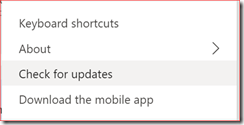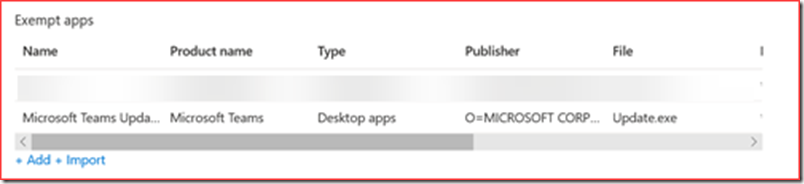We have a couple of customers who experienced issues where Microsoft Teams wasn’t updating. Microsoft provides a nice doc for Troubleshooting Microsoft Teams installation and update issues on Windows at https://docs.microsoft.com/en-us/microsoftteams/troubleshoot-installation. Our issue was not on this list but this is a really good start to troubleshoot the issue you are having. If not?, maybe this blog can help.
Scenario
In our case we have a modern workplace provided by Microsoft Intune using AutoPilot. Users are standard users and we have a lot of configurations for our devices. We also enabled Windows Information Protection (WIP) for these devices. Microsoft Teams is automatically installed in the image or can be installed using a published App in Intune. The version installed will be the latest version at that time but it won’t be updated afterwards.
The user was able to click on “Check for updates” in Microsoft Teams
It first looked like it was updating correctly but the version remained the same after restarting Microsoft Teams. There are two log files which are helpful when troubleshooting Teams.
- C:\Users\{UserName}\AppData\Local\Microsoft\Teams for the file “SquirrelSetup.log”
- C:\Users\{UserName}\AppData\Roaming\Microsoft\Teams for the file “logs.txt”
We first verify the logs.txt as this logfile will say if the correct version was able to download.
I was interested in the following lines as this shows Teams checking the current version, downloading the new version and giving the –update command to update.exe.
— info — Desktop: received check for updates request
— info — Checking for updates, User invoked – true
— event — isLoggedOut: false, source: exe, distSrc: default, type: notManagedDeployed, status: success, scenario: c684a8c7-2286-4cdf-8b0c-b5e1f56078d5, scenarioName: desktop_app_update_windows, name: desktop_app_update_windows, step: start, sequence: 0, delta: 1, scenarioDelta: 1, elapsed: 4014760, eventpdclevel: 3, Scenario.Name: desktop_app_update_windows, Scenario.Step: start, Scenario.Status: success,
— info — UpdateService: updateHostnameChange is enabled but condition not met. No changes made.
— info — Checking for update from /desktopclient/update/1.2.00.10168/windows/x64?ring=general
— info — Browser Window HTTP: Get Data HTTP with url:https://teams.microsoft.com/desktopclient/update/1.2.00.10168/windows/x64?ring=general
— info — Browser Window HTTP: Push url in request queue:https://teams.microsoft.com/desktopclient/update/1.2.00.10168/windows/x64?ring=general
— info — Browser Window HTTP: Download URL:https://teams.microsoft.com/desktopclient/update/1.2.00.10168/windows/x64?ring=general
— info — Downloading Browser Window HTTP:x64.json
— info — Browser Window HTTP: Resolving. Download completed for:x64.json
— info — Downloading updates
— info — Downloading file from – https://statics.teams.microsoft.com
— info — Browser Window HTTP: Get Data HTTP with url:https://statics.teams.microsoft.com/production-windows-x64/1.3.00.13565/Teams-1.3.00.13565-full.nupkg
— info — Browser Window HTTP: Push url in request queue:https://statics.teams.microsoft.com/production-windows-x64/1.3.00.13565/Teams-1.3.00.13565-full.nupkg
— info — Browser Window HTTP: Download URL:https://statics.teams.microsoft.com/production-windows-x64/1.3.00.13565/Teams-1.3.00.13565-full.nupkg
— info — Downloading Browser Window HTTP:Teams-1.3.00.13565-full.nupkg
— info — Blur main window
— info — Is foreground set to false
— event — eventpdclevel: 2,
— info — Browser Window HTTP: Resolving. Download completed for:Teams-1.3.00.13565-full.nupkg
— info — Downloading file from – https://statics.teams.microsoft.com
— info — Browser Window HTTP: Get Data HTTP with url:https://statics.teams.microsoft.com/production-windows-x64/1.3.00.13565/RELEASES
— info — Browser Window HTTP: Push url in request queue:https://statics.teams.microsoft.com/production-windows-x64/1.3.00.13565/RELEASES
— info — Browser Window HTTP: Download URL:https://statics.teams.microsoft.com/production-windows-x64/1.3.00.13565/RELEASES
— info — Downloading Browser Window HTTP:RELEASES
— info — Browser Window HTTP: Resolving. Download completed for:RELEASES
— event — status: success, scenario: 56e2061a-a7b0-44cc-8b4d-0c6e1d8de350, scenarioName: desktop_update, name: desktop_update, step: start, sequence: 0, delta: 0, scenarioDelta: 0, elapsed: 4028039, eventpdclevel: 3, Scenario.Name: desktop_update, Scenario.Step: start, Scenario.Status: success,
— info — Executing squirrel command: –update
So the above was looking as there Teams was able to install and place the correct files in the correct location. Next we will be checking the SquirrelSetup.log for more information.
I was interested in the below lines which showed my issue and gave me something to focus on.
Program: Starting Squirrel Updater: –update C:\Users\{UserName}\AppData\Roaming\Microsoft\Teams\DownloadedUpdate\66d1de6ef3457cd21dad11743da97aada8cf7d123260accea1cb3128879eca10
Program: Starting update, downloading from C:\Users\{UserName}\AppData\Roaming\Microsoft\Teams\DownloadedUpdate\66d1de6ef3457cd21dad11743da97aada8cf7d123260accea1cb3128879eca10
UpdateManager: using rootAppDirectory: C:\Users\{UserName}\AppData\Local\Microsoft\Teams
Program: About to update to: C:\Users\{UserName}\AppData\Local\Microsoft\Teams
CheckForUpdateImpl: Using existing staging user ID: af8d4487-68cf-5b45-bc20-0220c0d11557
CheckForUpdateImpl: Reading RELEASES file from C:\Users\{UserName}\AppData\Roaming\Microsoft\Teams\DownloadedUpdate\66d1de6ef3457cd21dad11743da97aada8cf7d123260accea1cb3128879eca10
Program: Failed to apply updates, falling back to full updates: System.UnauthorizedAccessException: Access to the path C:\Users\{UserName}\AppData\Roaming\Microsoft\Teams\DownloadedUpdate\66d1de6ef3457cd21dad11743da97aada8cf7d123260accea1cb3128879eca10\RELEASES is denied.
Breaking down the lines above it shows that the updater.exe received the correct update paramater with the path to my downloaded data shown in the logs.txt file. It started to unpack the files but received an access denied on RELEASES. This file will be removed directly after this message and it’s only visible a few seconds.
Solution
We first tried to find out on the Internet if more people have this issue where we couldn’t find any information regarding an access denied on RELEASES. Using a bit of trial and error we verified different possible solutions which may prevent the user from updating Teams. We verified for example users permissions as they are standard user, we verified the antivirus defender if this is maybe blocking the file and lastly we verified Windows Information Protection (WIP). The file was just briefly visible and we noticed that WIP was marking these files as corporate files. We have a few enlightened applications in our list including Teams.exe. The executable updating Microsoft Teams is “Update.exe” located in “C:\Users\{UserName}\AppData\Local\Microsoft\Teams” and this executable wasn’t included or excluded in the application list for WIP. We entered the below exclusion and pushed the configuration to our test devices. Teams was now correctly updating again as the “Update.exe” was able to access the documents.
- Name: Microsoft Teams Updater
- Product name: Microsoft Teams
- Type: Desktop apps
- Publisher: O=MICROSOFT CORPORATION, L=REDMOND, S=WASHINGTON, C=US
- File: Update.exe
- Min version: *
- Max version: *
Please let me know if you encounter the same issue and if you have found a different work around or perhaps a better configuration.