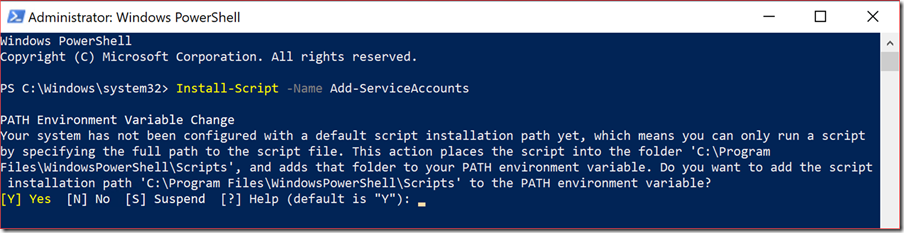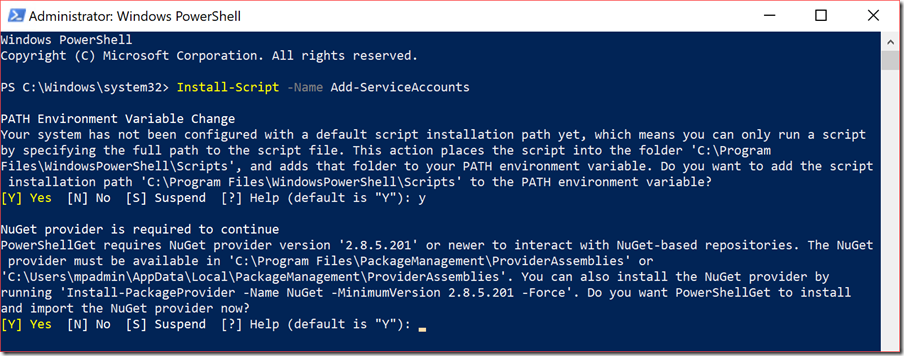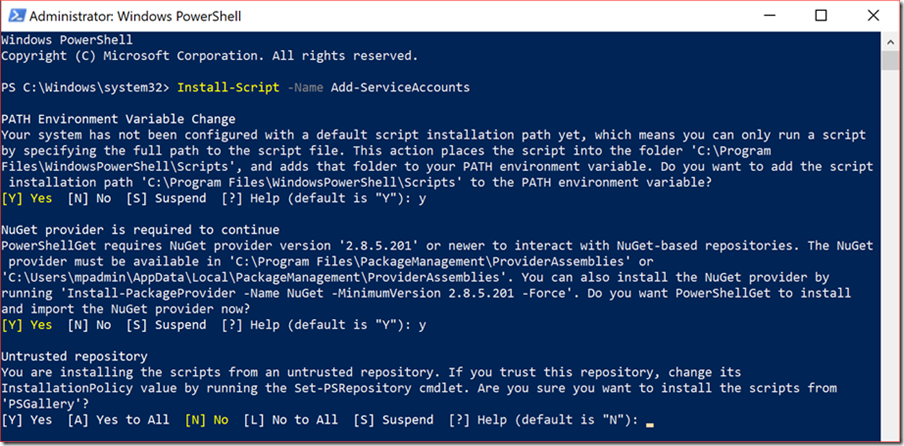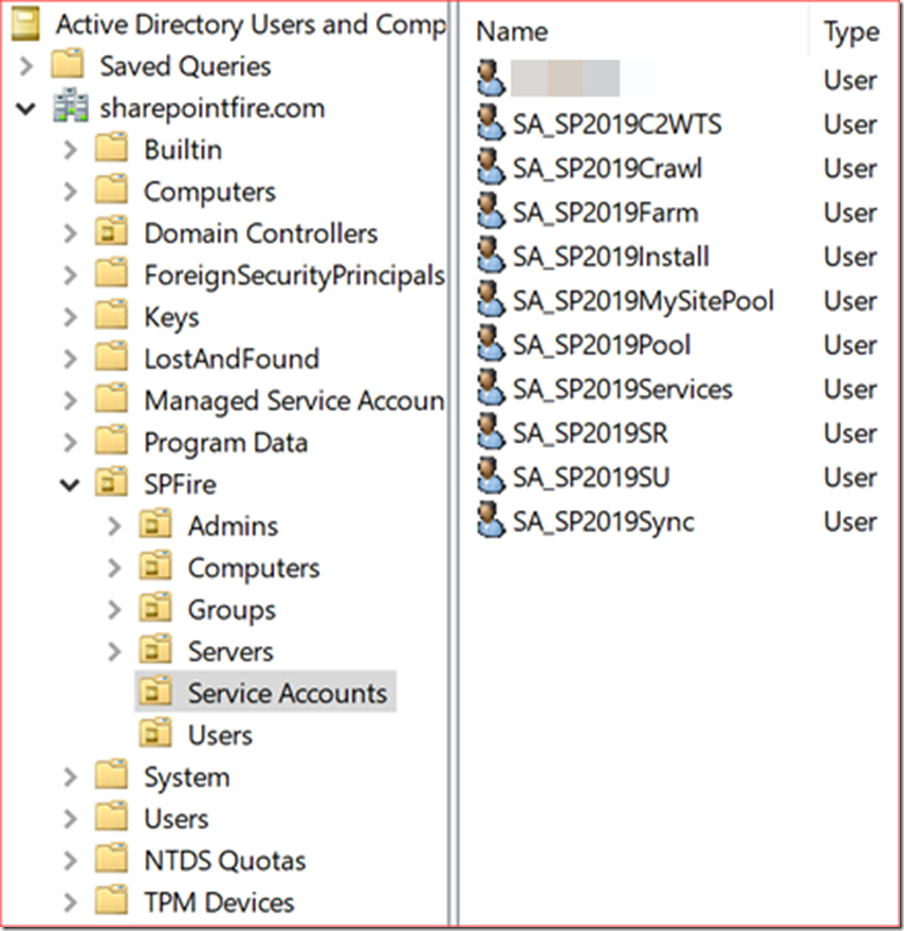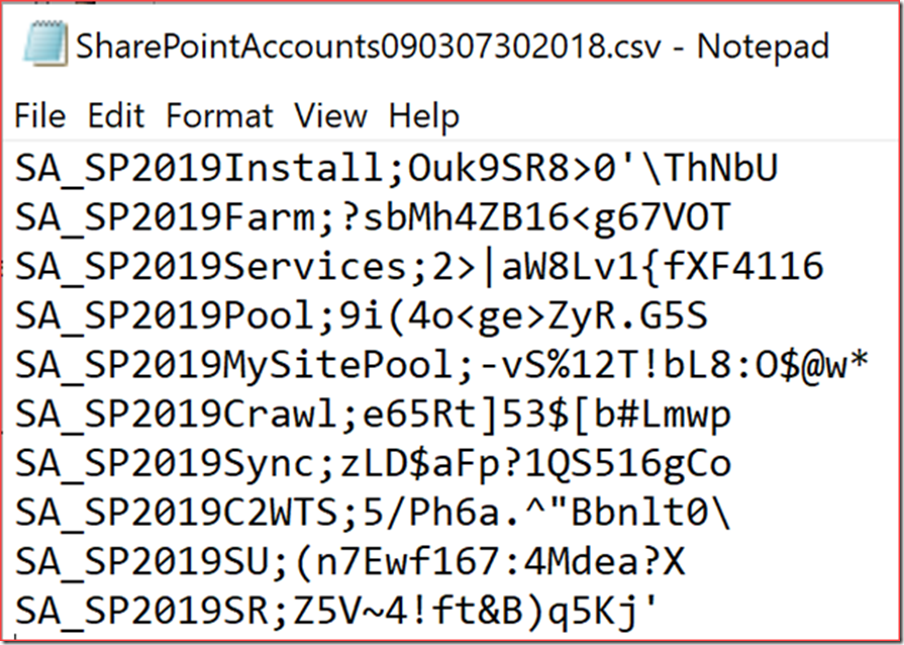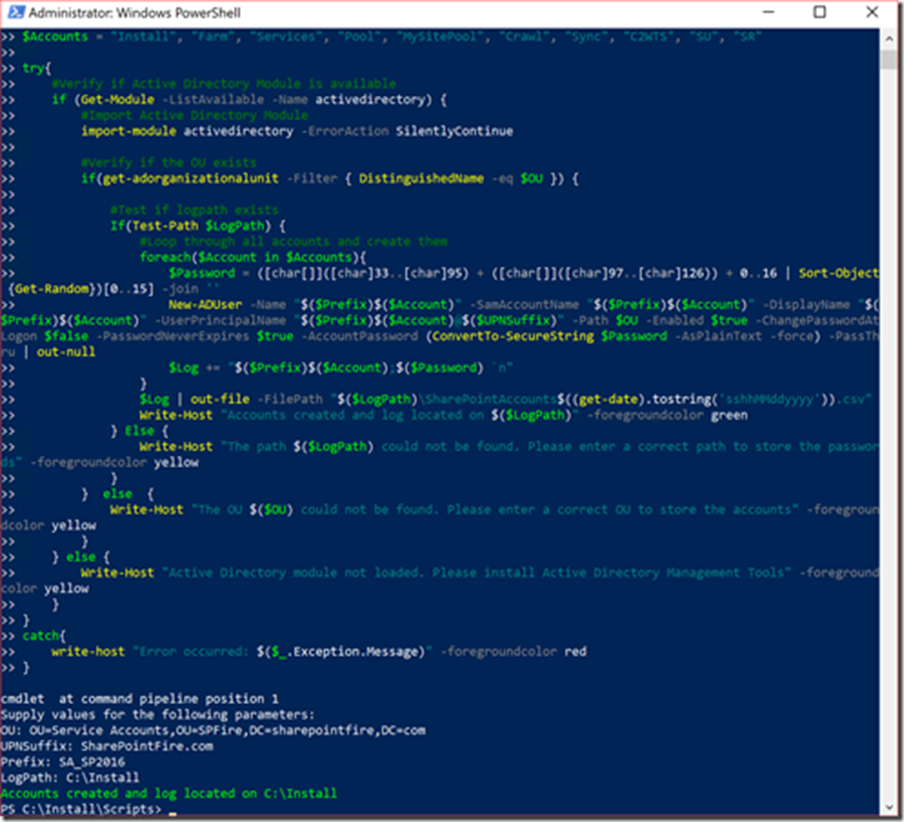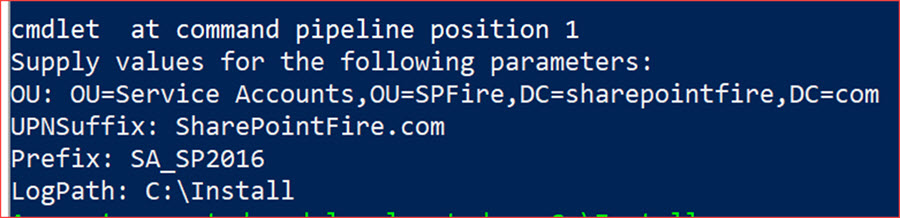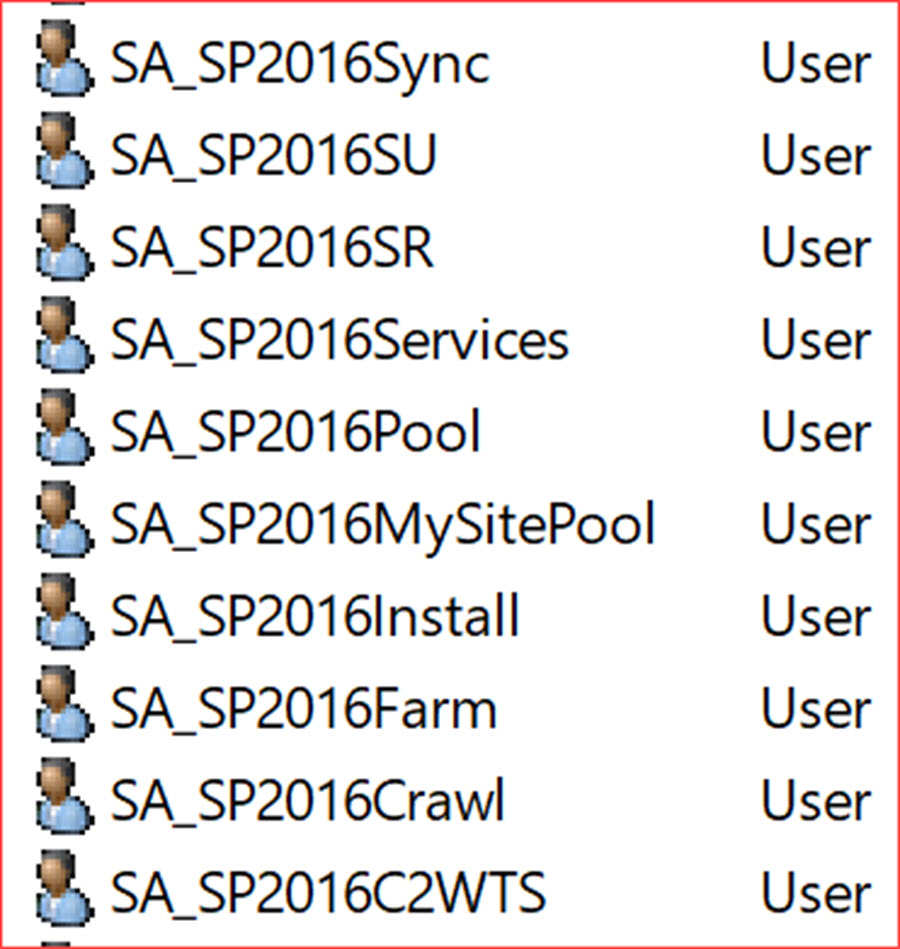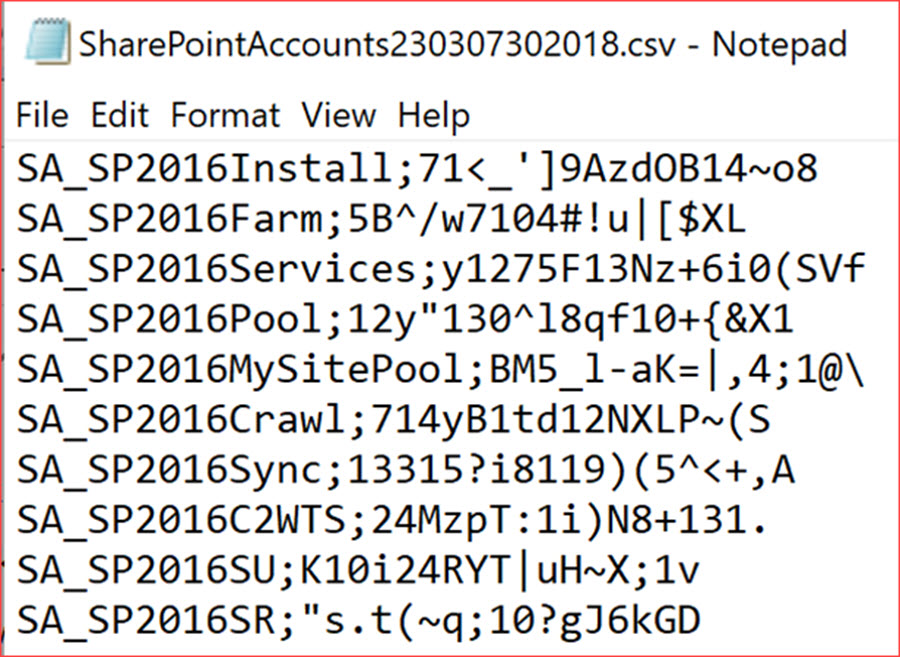There are a few of these scripts around to create SharePoint service accounts with PowerShell but I decided to create a new one as SharePoint 2019 is coming with a bit more functionality and error handling.
A good blog about the different service accounts needed can be found at https://absolute-sharepoint.com/2017/03/sharepoint-2016-service-accounts-recommendations.html
The general recommendation in this blog is to use different service accounts for each environment which can be easily done with this script.
Using the script
The script needs the activedirectory module to function correctly.
Please install the Active Directory management tools to be able to use this module.
I recommend running this script on the domain controller or a management server with sufficient permissions.
PowerShell Gallery
The script has been uploaded to the PowerShell Gallery.
Start PowerShell as an administrator on a server/computer and run the following command:
Install-Script -Name Add-ServiceAccounts
Press Y if you want to add the default imported scripts location to the PATH environment variable.
Press Y to install and import the NuGet provider now as this is a “clean” server installation.
Press Y to install the scripts from the PSGallery and the script will be saved on the default location C:\Program Files\WindowsPowerShell\Scripts.
I always recommend first reading through the .ps1 file if you haven’t already read it at the PowerShell Gallery page.
You can now run the following command to create the service accounts:
Add-ServiceAccounts -OU "OU=Service Accounts,OU=SPFire,DC=sharepointfire,DC=com" -UPNSuffix "SharePointFire.com" -Prefix "SA_SP2019" -LogPath "C:\Install"
The service accounts have been created in the specified location
You can also verify the log file and add the passwords to your password database.
Copy / Paste
The other option is to just copy and paste the below code in PowerShell as administrator.
Please note that the below script may not be the latest version as the PowerShell Gallery script will always be more updated!
You can add additional users easier this way by simply updating the $Accounts variable with more users.
<#PSScriptInfo .VERSION 2.3 .GUID a8d133a6-dc3b-4dbf-a6f5-1ea8abcbb7bd .AUTHOR Maarten Peeters - SharePointFire - https://sharepointfire.com .COMPANYNAME SharePointFire .COPYRIGHT .TAGS SharePoint, Active Directory, Service Accounts .LICENSEURI .PROJECTURI .ICONURI .EXTERNALMODULEDEPENDENCIES ActiveDirectory .RELEASENOTES Version 1.0: Original published version. Version 2.0: Removed function Version 2.1: Changed Admin to Install Version 2.2: Fixed A positional parameter cannot be found that accepts argument Version 2.3: Fixed A positional parameter cannot be found that accepts argument #>
<# .SYNOPSIS Simple Function to create needed SharePoint service accounts .DESCRIPTION Simple Function to create needed SharePoint service accounts. Each service account will receive an unique password. .PARAMETER OU Enter the full path to the OU where to add the service accounts. For example: OU=Service Accounts,OU=SPFire,DC=sharepointfire,DC=com .PARAMETER UPNSuffix Enter the UPNSuffix to be used during creation For example: sharepointfire.com .PARAMETER Prefix Specify the prefix to be used for the service accounts. For example: SA_SP2019 which will create service accounts like SA_SP2019Farm and SA_SP2019Install .PARAMETER LogPath Enter the full path to store a .csv file (; delimited) of the created service accounts with their unique password For example: C:\Install .EXAMPLE Add-ServiceAccounts.ps1 -OU "OU=Service Accounts,OU=SPFire,DC=sharepointfire,DC=com" -UPNSuffix "SharePointFire.com" -Prefix "SA_SP2019" -LogPath "C:\Install" .NOTES Version: 2.3 Author: Maarten Peeters Creation Date: 29-07-2018 Purpose/Change: Fast creation of Service Accounts #>
param(
[Parameter(mandatory=$true)]
[string] $OU,
[Parameter(mandatory=$true)]
[string] $UPNSuffix,
[Parameter(mandatory=$true)]
[string] $Prefix,
[Parameter(mandatory=$true)]
[string] $LogPath
)
#Array of accounts to be created. Add names if needed as for example Visio Unattented userID
$Accounts = "Install", "Farm", "Services", "Pool", "MySitePool", "Crawl", "Sync", "C2WTS", "SU", "SR"
try{
#Verify if Active Directory Module is available
if (Get-Module -ListAvailable -Name activedirectory) {
#Import Active Directory Module
import-module activedirectory -ErrorAction SilentlyContinue
#Verify if the OU exists
if(get-adorganizationalunit -Filter { DistinguishedName -eq $OU }) {
#Test if logpath exists
If(Test-Path $LogPath) {
#Loop through all accounts and create them
foreach($Account in $Accounts){
$Password = ([char[]]([char]33..[char]95) + ([char[]]([char]97..[char]126)) + 0..16 | Sort-Object {Get-Random})[0..15] -join ''
New-ADUser -Name "$($Prefix)$($Account)" -SamAccountName "$($Prefix)$($Account)" -DisplayName "$($Prefix)$($Account)" -UserPrincipalName "$($Prefix)$($Account)@$($UPNSuffix)" -Path $OU -Enabled $true -ChangePasswordAtLogon $false -PasswordNeverExpires $true -AccountPassword (ConvertTo-SecureString $Password -AsPlainText -force) -PassThru | out-null
$Log += "$($Prefix)$($Account);$($Password) `n"
}
$Log | out-file -FilePath "$($LogPath)\SharePointAccounts$((get-date).tostring('sshhMMddyyyy')).csv"
Write-Host "Accounts created and log located on $($LogPath)" -foregroundcolor green
} Else {
Write-Host "The path $($LogPath) could not be found. Please enter a correct path to store the passwords" -foregroundcolor yellow
}
} else {
Write-Host "The OU $($OU) could not be found. Please enter a correct OU to store the accounts" -foregroundcolor yellow
}
} else {
Write-Host "Active Directory module not loaded. Please install Active Directory Management Tools" -foregroundcolor yellow
}
}
catch{
write-host "Error occurred: $($_.Exception.Message)" -foregroundcolor red
}
You will need to enter the parameters used for this script.
And these accounts will also be created correctly
With their unique passwords